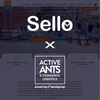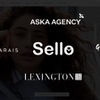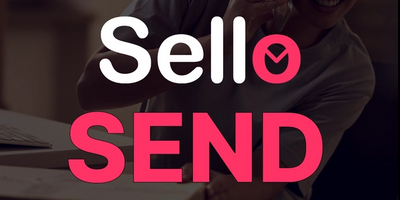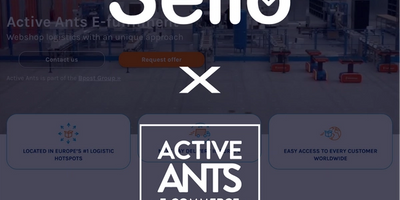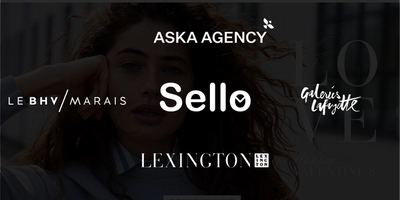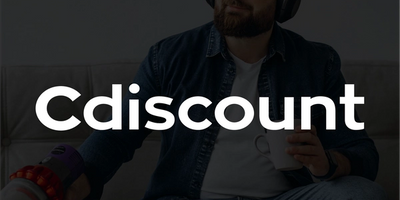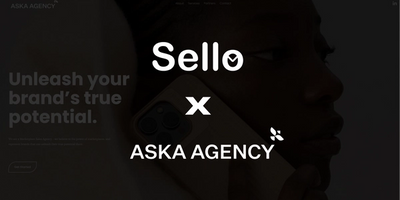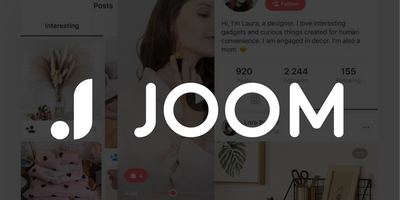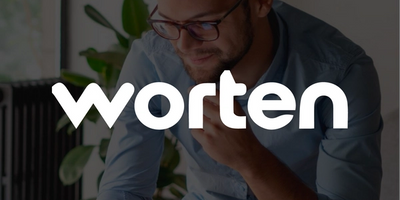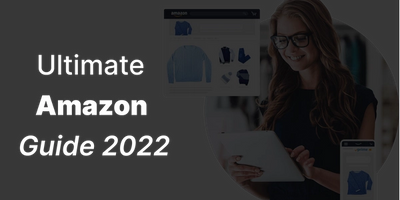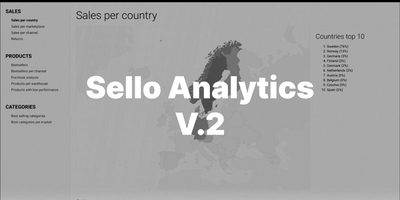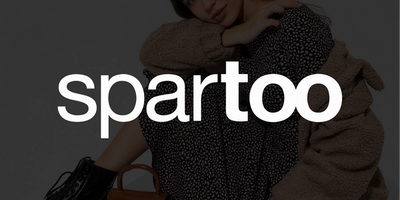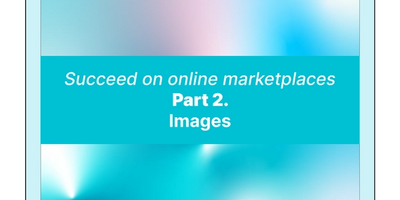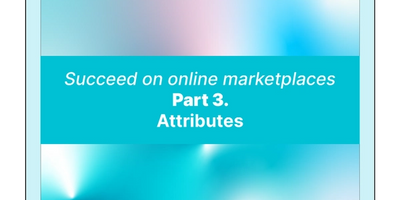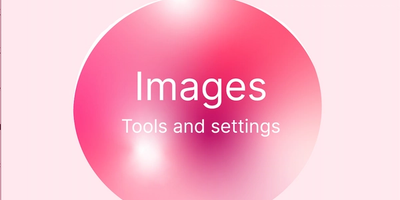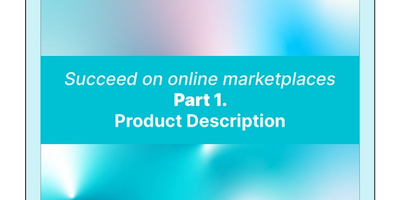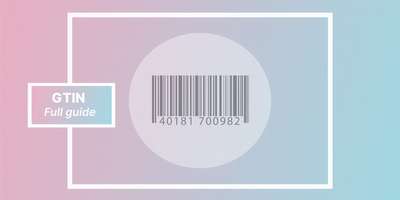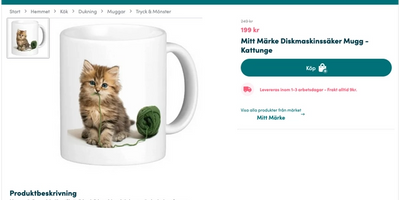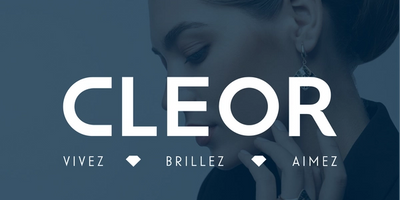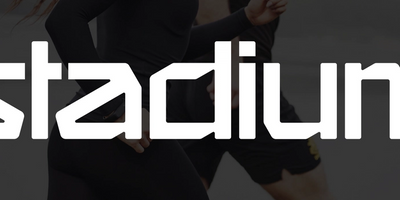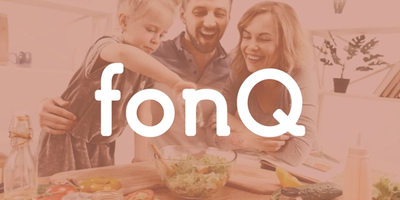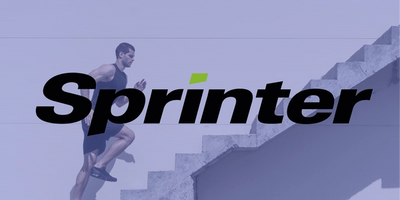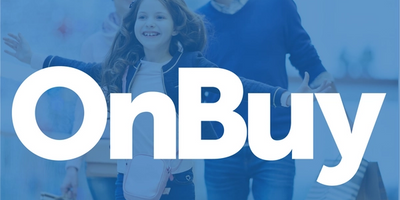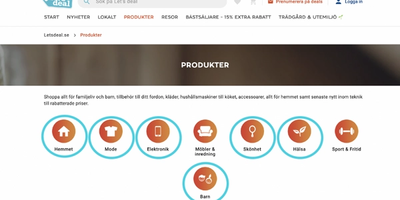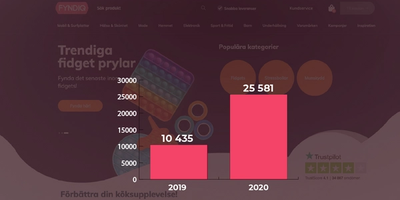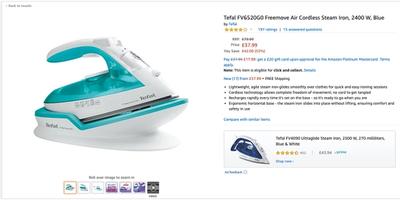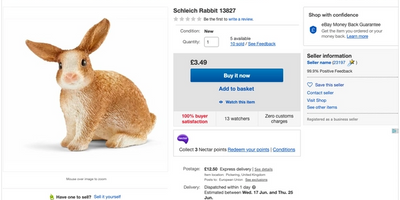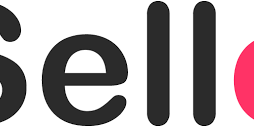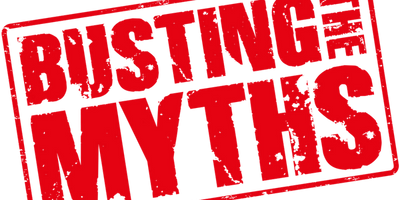CDON - New Product Requirements
Don't forget to add these attributes before the 1st of October.

2021-09-14
By Mikaela Berglund
New requirements for CDON
As many of you already know, from the 1st of October CDON will implement some new products requirements. Merchants will have to add the following to their products:
- Brand
- GTIN (read more about GTIN here)
- MPN (Manufacturer Part Number). This is only required for products that do not have a GTIN or EAN number.
If the above attributes aren’t added to the products CDON will take them down.
How do you add these attributes to your products in an easy way in Sello?
*Note, If you already have this on your products in your webshop Sello could get them from there. *
There are three different means on how to add this in Sello:
Product-by-product
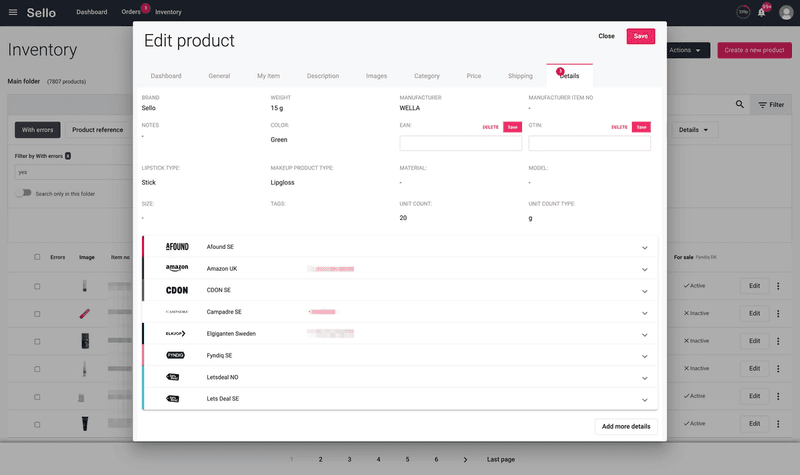
If you go to your Sello inventory and press “edit” you can go to the detail tab and fill in Brand, EAN/GTIN, and MPN.
Bulk edit
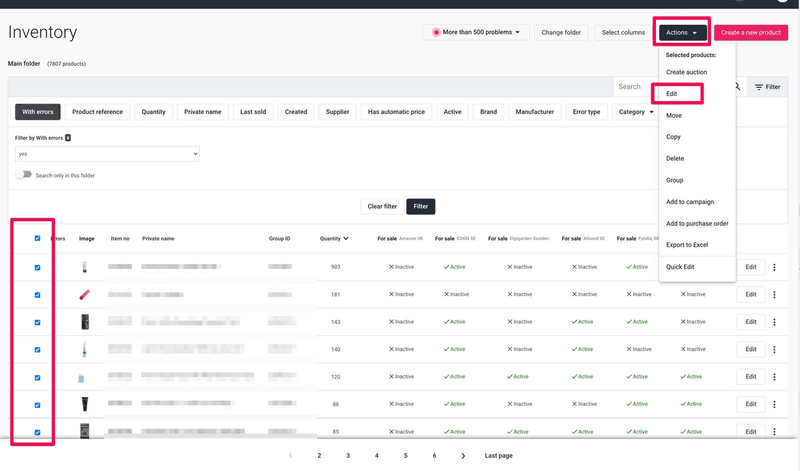
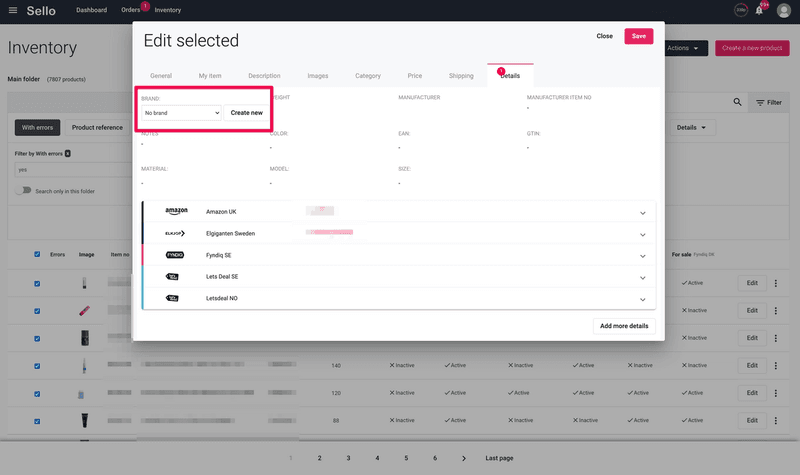
If you want to add ‘brand’ on several products at the same time you can do it via our bulk edit feature. NOTE, this can only be done for Brand as EAN/GTIN and MPN are individual numbers.
The process is similar to ‘product-by-product, you simply go to your Sello inventory and mark the products you want to add brand on, and then you press “actions” → “edit”. Then you will be able to go to the detail tab and add your brand.
Excel-import
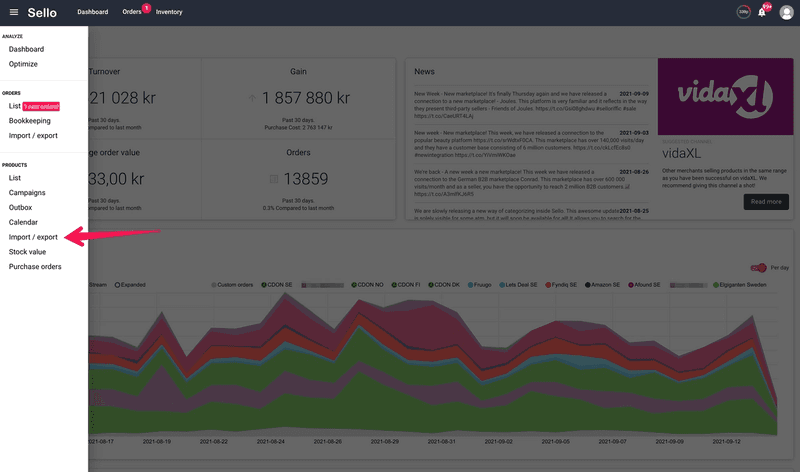
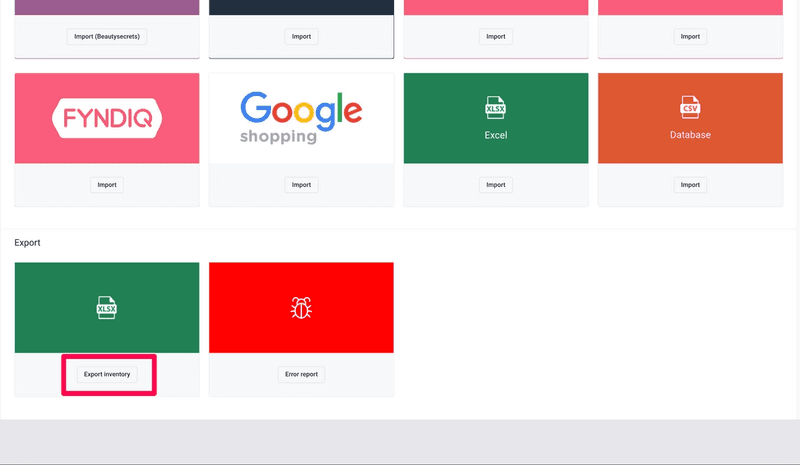
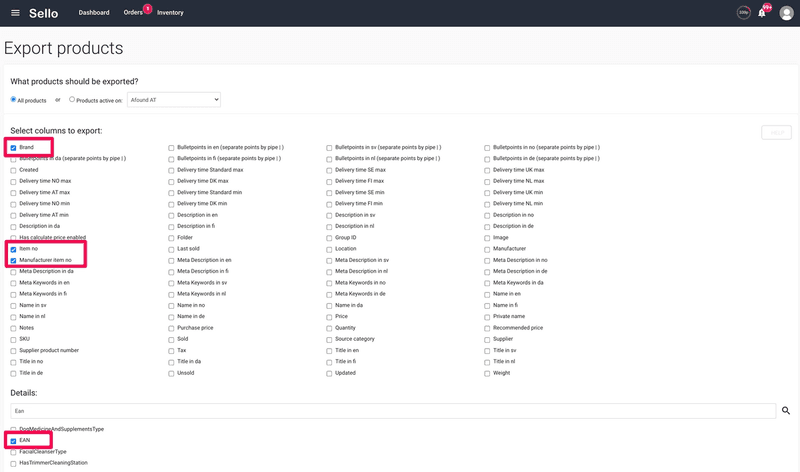
This is probably the best way to add these attributes if you need to add them to several products.
You simply go to the excel-export page and take an export of the following boxes:
- Item no (your Sello article number)
- Brand
- EAN/GTIN
- Manufacturer item no (not necessary if you have EAN/GTIN).
Once they are filled in, press “export inventory” at the bottom.
When you have downloaded the excel-file you can simply delete the products that you’re not going to add Brand/EAN/GTIN/MPN to. This is as no column can be left blank.
When you’ve added these attributes to the products in the file you can go to the excel-import page and import your products.
NOTE, remember to fill in “update products” and NOT “create new products”.